 This is for the Mac that boots up successfully but acts weird after that.
This is for the Mac that boots up successfully but acts weird after that. Every Mac gets weird once in while. But when it happens don't freak out. Applications not opening, the spinning beach ball, sudden loss of your otherwise stable internet connections, or an application just bounces away on the dock and never opens up are usually things that can be fixed easily.
First thing to do... restart. Doing nothing more than restarting will solve 80% of the "all of a sudden my Mac is acting weird" problems. Unlike a PC, restarting your Mac can work magic. I never shut down my desktop computer, and rarely shut down my laptops, preferring to have them sleep so I can wake them up and go to work... this is good, but allowing the computer to restart and reload the OS can sometimes fix little bugs that seem to creep in if your Mac has not been restarted for awhile.
If your Mac doesn't seem to be responding to the command to shut down or restart (which is located under the Apple in the menu bar at the top left of your screen) then you can hold down the power button for 2-3 seconds and it will force your Mac to shut down (this works for all Macs, desktops, laptops, cubes and mini's... both Intel and PPC.) Wait 10 or 15 seconds and then hit the power button and your Mac will start back up.
If you restart and things are still not behaving the way they should, get to your "Applications" folder and then open up your "Utilities" folder. Find the application called "Disk Utility" and double click it. You should select your main hard drive on the column on the left and then select the "First Aid" tab on the right. Then click on "Repair Disk Permissions" towards the bottom of the window.
After the computer completes this (and it might take awhile so don't worry if it seems to be going very slowly) click the "Verify Disk Permissions" button and you should not see repeats of any of the errors that the computer found and hopefully fixed when you told it to "repair."
If there are still errors (usually in red) that Disk Utility couldn't fix, copy the name of the error and do a Google search on the name of the error and put "os x" after it and if it is common, you should be able to find the fix for whatever the problem is.
Something else to consider when problems start appearing... have you added any software, hardware, memory or anything else to the computer right before the problem started? If so, try uninstalling or unplugging that latest addition to see if the problem goes away.
If repairing permissions doesn't solve the problem consider Onyx made by Titanium Software, a tool no wise Mac user will be without. It is free but one of the best all around utility programs to fix your ailing Mac. If your problems aren't solved by the fixes above, you should definitely try Onyx. When you open Onyx it will want to verify S.M.A.R.T. status of your hard drive and verify the startup volume (which will quit all other applications running on your machine) You do not want to skip this steps. It can alert you to problems and let you know if your problem could be hard drive related instead of software related.
If Onyx tells you that there are issues with the disk and it needs to be repaired, you should restart your computer and boot from your install DVD for whichever OS you are using (10.4 or 10.5) and run the disk utility when booted from the DVD to repair the drive.
Disk Utility can't repair a drive when it is the drive you are running your Mac from, so you have to start from another drive (or DVD) to fix your main hard drive. Here are the instructions on how to do it.
Once your disk is repaired, you can restart like normal and there is a good chance your problem is fixed. Disk errors can cause all sorts of glitches.
If not, reopen Onyx and go to the
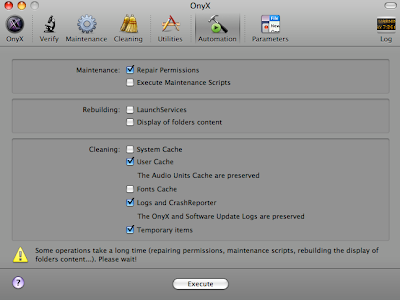 "Automation" tab, click all the check boxes...yes, everything and then click "Execute."
"Automation" tab, click all the check boxes...yes, everything and then click "Execute."Doing this is sort of the computer version of the broad spectrum antibiotic. It will clean and zap all sorts of stuff in your system (non-destructive to your data) that can become corrupt and hopefully you will have a happy Mac after that.
If you are still having problems with specific applications (not with the system as a whole) check to see if there are any updates for the program. Many apps now have the ability to check for updates automatically when you start them up, but either way, go to the software maker's site and look for any updates or look in their support area to see if there are fixes for your specific problem.
You can also do a Google search for the name of the application and a description of the problem and add "OS X" to the end for good measure. Something like "Photoshop CS3 crop tool broken OS X" (the problem I am having that I posted about previously.) The other good reason to do this is because it is rare that you are the only person experiencing whatever problem that is occurring. By doing a search, you will find out that you aren't alone and hopefully stumble upon a fix along the way.
If your problem is with a specific application, the next thing to try would be deleting and reinstalling that piece of software to see if that makes things better. The way I like to do this is
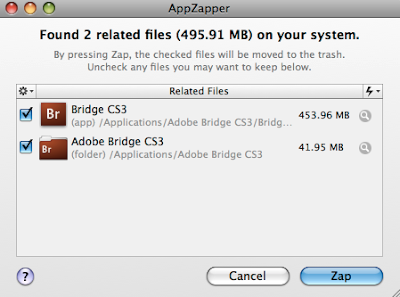 with AppZapper. It cleanly gets rid of the application and the support files and preferences. It also makes a cool Captain Kirk "Zap" phaser noise as it sends your no-longer-needed app to the trash. As cool as AppZapper is, however, you still have to reinstall the software the old fashioned way... it's only good at getting rid of apps, not reinstalling them.
with AppZapper. It cleanly gets rid of the application and the support files and preferences. It also makes a cool Captain Kirk "Zap" phaser noise as it sends your no-longer-needed app to the trash. As cool as AppZapper is, however, you still have to reinstall the software the old fashioned way... it's only good at getting rid of apps, not reinstalling them.If problems continue and repairing permissions, cleaning things out using Onyx, searching for the problem you are having yielded no results, and reinstalling the offending software didn't help, I would try doing a clean install of your system and reinstall everything. (Or just restore your computer from your backups... you backup, right??)
While reinstalling everything can be time consuming, in the long run it will usually save you some time. I can have all my critical software reinstalled on a computer in about three hours when I reinstall from the disks... yet troubleshooting obscure problems can consume the best Mac sleuths for days. After doing the steps above, you are usually better off just starting over then remaining in a semi-crippled mode with your computer and hoping and firing blindly for a fix.
If you are absolutely opposed to doing a clean reinstall, the other thing to try would be taking your offending Mac to the Apple Store or give Apple support a call place to see what they can do. If you take it to the Apple Store and they decide there is a problem and that they want to take in your computer for repair, make sure you have all your data backed up... they are fond of wiping hard drives and doing clean OS installs... and for good reason.
The only other thing to consider... there are times where bad RAM or other hardware issues can cause what seem like random corruption, and if this is the case with your Mac, it's probably best left to Apple to help you ferret out where that problem lies.
No comments:
Post a Comment