Have you ever noticed that when some peoples' computers, cell phones, cameras, etc. stop working unexpectedly, so does their ability to be nice?
On occasion I get a call like that from a couple choice consulting clients when they run into technical issues. I know that they are frustrated that things aren't working the way they are supposed to, and I am sincerely committed to helping them get back on their feet as quickly as possible , but just wish they could learn to separate the problem (and it's cause) from the one trying to help them fix it.
I am not the one who made your external USB drive stop working. On occasion you are going to buy something from a manufacturer that does not work properly and will need to be sent back to the manufacturer for repair. While I might have told you about a sale on that particular drive to save you a little money, I never claimed that they were 100% error free, nor does my suggesting a drive mean that I am going to take personal responsibility for it, that is the job of the manufacturer.
What I will do is help you restore your backups (because I always stress the importance of backups) or if was your backup that failed, I can help you set up a new backup drive while your other one is being repaired. If you didn't run the backups because you turned off the external drive that was going to serve as your backup drive, please don't get mad at me about that either. I helped you set it up and showed you how to verify that your backups are working... you have to take it from there.
And I understand how frustrating it can be when things don't go your way. I have had countless billing issues with a certain cell phone provider that I have been with for years, and have had my issues with certain computer manufacturers as well, but I try really hard to separate my frustration with the situation from the person I am talking to on the other end of the phone line whose job it is to help me.
That individual on the other end of the line isn't the one who prepared my cell phone bill, but they are in a unique position of being able to help me get my bill fixed. The nastier I am to that person, the less of a chance there is of happy resolution. No one wants to stick their neck out and work hard for someone who is abusive and unappreciative.
The other thing to remember... mistakes happen. Everyone makes mistakes. If you show people some grace and the ability to forgive, they will usually bend over backwards to make it right for you. If you have a problem and berate the person on the other end of the line and ask how they even manage to get to work in the morning because they are so stupid you're surprised they can even find the way there, don't expect a lot of help on their end.
Before calling, try to come up with a brief outline of what the problem is and what potential solutions you would find acceptable or what you are hoping to gain from making the call. If you are angry and not calm... take the time to calm down before calling.
Figuring out what you want before you call will save you both time and more importantly save you money. I have had the occasional client just call me up to vent about how unhappy they are with things that I don't have the power to fix (a printer that is too noisy because they want to listen to classical music while making prints or similar no-win scenarios.) I will sit and listen to what you have to say, but I will charge you for doing so. I would much rather be charging you for something more productive and solution oriented to help you reach a goal, but if you want to pay me to listen to you rant and rave, go ahead...
Consider, too, if you have a problem with your credit card company or cell phone service provider... explain the problem in detail and tell the person on the other end of the phone what you are hoping they can do to solve the problem, and then give them a chance to work on your behalf.
Droning on and on about what an important client you are to them and how close you are to canceling your service because they have never got anything right in the last 10 years is not earning you any points with the person on the other end of the line... you might feel better in the short-term for dumping on the person, but don't be surprised when they don't want to jump through flaming hoops to help you after your 10 minute monologue of puffing you up and knocking them down.
Please understand also that you are not my (or anyone elses) only client or responsibility. Just because I answer the phone on a Sunday afternoon does not mean that I am going to stop everything (including my afternoon plans with my children) to immediately work for you.
I will do what I can to meet your needs as quickly as possible, but if I am currently committed, I will need to schedule you amidst my existing commitments to people who booked portions of my time before you. Just like when I'm working for you, I am all about meeting your needs and focused on you, my other clients and especially my family, deserve that same level of attention.
I guess all of this boils down to The Golden Rule...
"Treat others only in ways that you're willing to be treated in the same exact situation." (This is more of a modern-day definition, but I like it)
or in the Bible, Jesus said in Matthew 7:12
"So in everything, do to others what you would have them do to you, for this sums up the Law and the Prophets."
I find that the people who are always demanding respect are often the ones who are the most unwilling to show any respect or courtesy towards other people. Be nice... it will make a difference.
Thoughts from commercial and editorial photographer Fred Greaves on photography, Mac computers, iPhones, iPods, kids, and life in general.
Saturday, January 26, 2008
Sunday, January 20, 2008
I Bought an iPhone
After a year of holding out and insisting that my Blackberry met my every portable need, I crumbled and bought an iPhone.
This happened, is because I was in a weakened state after seeing what a disappointment the MacBook Air turned out to be. I was in that odd place where you have committed yourself to buy something (the new Mac ultra-portable laptop that everyone knew was coming) and it turned out to be lacking quite a bit (like ethernet, a removable battery... best that I don't get started on this again) the urge to buy remained... so I started looking around the Apple store and overheard a conversation about the new firmware upgrade for the iPhone and once I picked it up, it was all over.
I had looked at them before. Actually I probably have played with them 9 or 10 times in the Apple Store over the last year, but somehow it never quite seemed to be the right phone for me... obviously I was wrong.
It really is a cool phone. It syncs without any problems (unlike my Blackberry) it is able to view html emails (unlike my Blackberry) and it is just really cool and very Mac-like.
The Blackberry is much more like using XP, except that the Blackberry never bluescreens, it is just very menu driven and not terribly intuitive. After using a few different Blackberry over the years, however, it is taking me a bit of time to get adjusted to the simple and intuitive nature of the iPhone. (Similar to the complaints of long time PC users when they start using Macs.) I keep looking for awkward menus to select what I want to do, when on the iPhone what I want to do when it is usually on a button right in front of me.
The other thing I have discovered in about six trips back to the Apple store is that there are so many cases out for the iPhone that is is nearly overwhelming... and a lot of them are just cheap junk. Apple rocks with their 14 day return policy because I have been going back again and again buying a case that looks like it'll work, trying it, hating it, bringing it back, picking another, repeat, repeat, repeat.
The pitch on the outside of the packaging makes most of the cases look like they will solve your every iPhone carrying issue, but many of them are so hard to use, or so poorly built that you are better off using nothing.
So... after filling up my .mac inbox with Apple Store receipts for all of my purchases and returns, I ended up with the Contour iSee case (but in orange) which I liked because it protects the phone, but also gives you a really nice clip for it, too, because I like clipping my phone to my belt or pocket, I don't like carrying it in my pocket.
I also have decided that I am not crazy about the fact that Apple has changed the port on it so you have to use adapters to plug in anything but the iPhone headphones. I like the iPhone headphones. They have a built-in mic so you can talk when you aren't listening to music or watching movies, and they are comfortable and the audio appears to be pretty good on the mic. I haven't had anyone say to me "You're not talking on one of those.... HEADPHONES, are you?"
This was a frequent complaint when using the Blackberry... everyone hated listening to me when I was wearing one of the headphone microphones. Either they said I sounded like I was in a tin can, sounded like the teacher on the Charlie Brown tv cartoons (Hwa hwa hwa hwa, hwa) or just plain-old couldn't hear me.
I know that there is also the bluetooth option for the Blackberry and the iPhone, but for some odd reason, bluetooth headphones are just outside my grasp of being able to use them effectively.
Scenario one: I don't have it synced with the phone (but don't realize it), so the phone is ringing, and I am pushing the button on the headset and nothing is happening. Result-call goes to voicemail.
Scenario two: I am trying to answer the phone using the actual phone and forgot that I have it synced with my bluetooth headset (which is in my pocket or my camera bag) and I can't figure out why there is no audio coming out of the phone. Result- call goes to voicemail.
Scenario three: The phone rings, I am in the car. I madly search my pockets, the passenger seat, the cup holders and the surrounding area for the little $#&%#$ headset as the phone rings and rings. Result - call goes to voicemail and I am obsessed with finding the little headset hidden in my car. I have to stop the car at the first opportunity to find it. (I know it is nearby and just hiding because the little bluetooth icon shows up on the phone.) 75% of the time it is in the back of the car in or near my camera bag. Close enough that the phone will recognize the headset and sync, but far enough away that I can't get to it without stopping the car. 15% of the time it has fallen between the seats, and the other 10% I am sitting on it, which requires re-bending the earpiece to fit before I use it again.
Scenario four: I have the phone synced with the headset, and I remember that they are synced, and I know where the headset is, so when the phone rings, I put the bluetooth headset on and push the button, and it works great for about 30 seconds before it goes dead because I haven't charged it in two or three weeks because I never use it. Result - dropped call and confused caller and I call each other back and get each other's voicemail because we are calling at the same time.
See, for some reason bluetooth headsets just don't work for me. I can easily navigate the most confusing computer issues, and even have a bluetooth computer mouse or two, but when it comes to headsets I prefer the little plug in ones.
Wait, I was talking about the iPhone, wasn't I? It is a great phone. It also works better at my house than my Verizon phones. Living in San Diego, Verizon has a reputation as having the best network, but after using the ATT iPhone for a few weeks, I am not seeing any worse coverage, and in fact it seems to work better in a few areas that are somewhat lacking with Verizon.
Surfing the web on it is a lot of fun, too. It seems to be about the same speed as my EVDO enabled Blackberry was and I am able to surf some photo-heavy sites with no problem. The automatic switching from vertical to horizontal to surf works really well, too.
I also am really digging the visual voicemail thing. It is nice to be able to look at it and pick which order I want to hear them and be able to look at what voicemails are there vs. having to try to remember them all when listening to conventional voicemail.
The one scary part of this process was the transferring of my long-time Verizon number over to the iPhone. I had nightmares of days of time with no incoming calls and was imagining all sorts of horrors, but in fact it took about three minutes to complete and has worked flawlessly ever since.
I love my iPhone... and have already sold the Blackberry.
This happened, is because I was in a weakened state after seeing what a disappointment the MacBook Air turned out to be. I was in that odd place where you have committed yourself to buy something (the new Mac ultra-portable laptop that everyone knew was coming) and it turned out to be lacking quite a bit (like ethernet, a removable battery... best that I don't get started on this again) the urge to buy remained... so I started looking around the Apple store and overheard a conversation about the new firmware upgrade for the iPhone and once I picked it up, it was all over.
I had looked at them before. Actually I probably have played with them 9 or 10 times in the Apple Store over the last year, but somehow it never quite seemed to be the right phone for me... obviously I was wrong.
It really is a cool phone. It syncs without any problems (unlike my Blackberry) it is able to view html emails (unlike my Blackberry) and it is just really cool and very Mac-like.
The Blackberry is much more like using XP, except that the Blackberry never bluescreens, it is just very menu driven and not terribly intuitive. After using a few different Blackberry over the years, however, it is taking me a bit of time to get adjusted to the simple and intuitive nature of the iPhone. (Similar to the complaints of long time PC users when they start using Macs.) I keep looking for awkward menus to select what I want to do, when on the iPhone what I want to do when it is usually on a button right in front of me.
The other thing I have discovered in about six trips back to the Apple store is that there are so many cases out for the iPhone that is is nearly overwhelming... and a lot of them are just cheap junk. Apple rocks with their 14 day return policy because I have been going back again and again buying a case that looks like it'll work, trying it, hating it, bringing it back, picking another, repeat, repeat, repeat.
The pitch on the outside of the packaging makes most of the cases look like they will solve your every iPhone carrying issue, but many of them are so hard to use, or so poorly built that you are better off using nothing.
So... after filling up my .mac inbox with Apple Store receipts for all of my purchases and returns, I ended up with the Contour iSee case (but in orange) which I liked because it protects the phone, but also gives you a really nice clip for it, too, because I like clipping my phone to my belt or pocket, I don't like carrying it in my pocket.
I also have decided that I am not crazy about the fact that Apple has changed the port on it so you have to use adapters to plug in anything but the iPhone headphones. I like the iPhone headphones. They have a built-in mic so you can talk when you aren't listening to music or watching movies, and they are comfortable and the audio appears to be pretty good on the mic. I haven't had anyone say to me "You're not talking on one of those.... HEADPHONES, are you?"
This was a frequent complaint when using the Blackberry... everyone hated listening to me when I was wearing one of the headphone microphones. Either they said I sounded like I was in a tin can, sounded like the teacher on the Charlie Brown tv cartoons (Hwa hwa hwa hwa, hwa) or just plain-old couldn't hear me.
I know that there is also the bluetooth option for the Blackberry and the iPhone, but for some odd reason, bluetooth headphones are just outside my grasp of being able to use them effectively.
Scenario one: I don't have it synced with the phone (but don't realize it), so the phone is ringing, and I am pushing the button on the headset and nothing is happening. Result-call goes to voicemail.
Scenario two: I am trying to answer the phone using the actual phone and forgot that I have it synced with my bluetooth headset (which is in my pocket or my camera bag) and I can't figure out why there is no audio coming out of the phone. Result- call goes to voicemail.
Scenario three: The phone rings, I am in the car. I madly search my pockets, the passenger seat, the cup holders and the surrounding area for the little $#&%#$ headset as the phone rings and rings. Result - call goes to voicemail and I am obsessed with finding the little headset hidden in my car. I have to stop the car at the first opportunity to find it. (I know it is nearby and just hiding because the little bluetooth icon shows up on the phone.) 75% of the time it is in the back of the car in or near my camera bag. Close enough that the phone will recognize the headset and sync, but far enough away that I can't get to it without stopping the car. 15% of the time it has fallen between the seats, and the other 10% I am sitting on it, which requires re-bending the earpiece to fit before I use it again.
Scenario four: I have the phone synced with the headset, and I remember that they are synced, and I know where the headset is, so when the phone rings, I put the bluetooth headset on and push the button, and it works great for about 30 seconds before it goes dead because I haven't charged it in two or three weeks because I never use it. Result - dropped call and confused caller and I call each other back and get each other's voicemail because we are calling at the same time.
See, for some reason bluetooth headsets just don't work for me. I can easily navigate the most confusing computer issues, and even have a bluetooth computer mouse or two, but when it comes to headsets I prefer the little plug in ones.
Wait, I was talking about the iPhone, wasn't I? It is a great phone. It also works better at my house than my Verizon phones. Living in San Diego, Verizon has a reputation as having the best network, but after using the ATT iPhone for a few weeks, I am not seeing any worse coverage, and in fact it seems to work better in a few areas that are somewhat lacking with Verizon.
Surfing the web on it is a lot of fun, too. It seems to be about the same speed as my EVDO enabled Blackberry was and I am able to surf some photo-heavy sites with no problem. The automatic switching from vertical to horizontal to surf works really well, too.
I also am really digging the visual voicemail thing. It is nice to be able to look at it and pick which order I want to hear them and be able to look at what voicemails are there vs. having to try to remember them all when listening to conventional voicemail.
The one scary part of this process was the transferring of my long-time Verizon number over to the iPhone. I had nightmares of days of time with no incoming calls and was imagining all sorts of horrors, but in fact it took about three minutes to complete and has worked flawlessly ever since.
I love my iPhone... and have already sold the Blackberry.
Labels:
blackberry,
bluetooth,
iPhone,
iphone sync,
voicemail
Thursday, January 17, 2008
ExpressCard Adapter... Make Your MacBook Happy
 One of the things that has always bugged me about Apple laptops is the fact that Apple always left the PCMCIA slot off their smallest laptop (12" Powerbook) and now leaves the ExpressCard slot off of their MacBook Air (along with firewire, ethernet, ahh... don't get me started!)
One of the things that has always bugged me about Apple laptops is the fact that Apple always left the PCMCIA slot off their smallest laptop (12" Powerbook) and now leaves the ExpressCard slot off of their MacBook Air (along with firewire, ethernet, ahh... don't get me started!)Even the 13" MacBook is missing the ExpressCard slot (just like the earlier siblings the 12" and 14" iBooks were missing the older-style PCMCIA slots.) Why this bothers me is because both the ExpressCard and PCMCIA were a very flexible interface and therefore used for many different uses. I have and ExpressCard EVDO modem, an ExpressCard compact flash card reader, a SATA ExpressCard... and the list goes on. But without the slot, these cards are unusable on MacBooks, or iBooks and certainly on the MacBook Air.
If you find yourself in this predicament, take a look at Synchrotech. They make a wide range of adapters that will allow you to use ExpressCards and PCMCIA cards on laptops (or desktop Macs, for that matter) through your USB port or through an existing slot, for example, you can use a PCMCIA card with their ExpressCard to PCMCIA adapter or like I have done above in the photo above, I am using their USB2 to ExpressCard adapter for my EVDO modem that I share between my MacBook and my MacBook Pro.
I know that it is not a very safe looking connection in the photo, with that thing hanging way out to the side, but it made for a decent photo, eh? What I normally do is use a USB2 extension cable to put the modem closer to the nearest window to boost my signal and to avoid having it hang off the side of the laptop like that. It doesn't impact the speed at all when you use a USB cable, either.
Ultimately, Synchrotech has created some cool solutions that makes me glad to use a Mac and allows me to exist without the ExpressCard slot on every machine.
Oh, and the adapters I've used all seem to be compatible with 10.4 or 10.5
Labels:
express card,
mac adapter,
MacBook,
MacBook Pro,
pcmcia,
Synchrotec,
USB to expresscard
Wednesday, January 16, 2008
Great Insight for the Impatient (Me!)

I am by nature fairly impatient. I am not prone to sitting around or waiting for things to happen. I like to move quickly and I sometimes forget that there are good reasons that the entire world does not move at the speed that I would like it to move at.
A great example of this is the blog of Dave Nanian, the maker of SuperDuper my very favorite Mac backup program. SuperDuper is still not Leopard compatible.
Now I have been using Leopard for a couple of months and was starting to become impatient with how long it was taking for SuperDuper to be updated. I love SuperDuper and was really growing tired of waiting for it to get bumped up to being Leopard compatible . I mean it is just a backup app, how long could it really take? (Forgive me for thinking this!!)
Well if you take a look at Dave's blog of his and his team's progress, it is taking a while... and for good reason. Really, read his blog, it helped me take a big super-sized dose of patience.
Sometimes I forget that behind the smooth interface and reliable performance of my favorite apps, there are people hard at work trying to make them better. And after reading Dave's progress with SuperDuper and Leopard, it details all the work they have done in fixing some major hiccups due to the new OS, apparently many of which were Time Machine based.
I appreciate companies like ShirtPocket Software (Dave and the other creators of SuperDuper) who take the time to make everything work right together... Time Machine and SuperDuper so that when I install it and use it, it will work great and not mess up the other software on my Mac...
Even when it doesn't happen on MY schedule.
Take your time Dave, I can wait.
Labels:
10.5,
backup,
leopard,
SuperDuper,
time machine
Tuesday, January 15, 2008
MacBook Air.......ARGH!
Ok... I have no shame. I was sitting outside the Apple Store this morning watching the various blogs running down what was announced at MacWorld. The doors opened at 10, I put away my MacBook Pro and moved to one of the store machines with various windows open keeping the info flowing on all the latest and greatest from the big Steve Jobs Keynote.
All looked good, including the MacBook Air until I took a look at some of the specs... sooooo close... yet it has missed the mark in my opinion. At least for the time being, my credit card sits safely parked in my wallet and I will continue to use my boxy little black MacBook.
There are some really cool things Apple has done with the laptop. The size is great, the multi touch controls are cool, and the fact that they have gone waaay green with the MacBook Air is cool. I don't think that it is a bad laptop for everyone.
If size is your main criteria and you don't use a lot of accessories, this could be the machine for you, but as a working photographer, here's why it isn't the machine for me:
All looked good, including the MacBook Air until I took a look at some of the specs... sooooo close... yet it has missed the mark in my opinion. At least for the time being, my credit card sits safely parked in my wallet and I will continue to use my boxy little black MacBook.
There are some really cool things Apple has done with the laptop. The size is great, the multi touch controls are cool, and the fact that they have gone waaay green with the MacBook Air is cool. I don't think that it is a bad laptop for everyone.
If size is your main criteria and you don't use a lot of accessories, this could be the machine for you, but as a working photographer, here's why it isn't the machine for me:
- No firewire... it is apparently USB bootable, but still... I want firewire. With the difference in speed and the $$ I've invested in all the firewire accesories, I don't plan to toss them for a slower USB2 solution.
- No removable battery. Why, why, why... Obviously the designers have never flown cross-country on an airplane with no outlets for charging a laptop. I don't want to be stuck with the battery in the laptop and no way to replace it. We (my wife and I) had one of the original orange and white iBooks (it was my wife's work laptop) and the only problem it ever had was the bolted-in-battery. The specs say five hours of battery life... not that Apple ever makes overly-optimistic claims about their batteries...
- One USB port. So pick one device and plug it in. Or for more than one device you can use a USB hub... oh, you want to use a bus powered device like a hard drive and an EVDO modem on the hub, no problem, you better find a powered USB hub then. That means you better find a plug to use it, too... not too mobile of a lifestyle if you have to travel plug to plug to use more than one accessory at once.
- No ethernet port. Airport is cool, I like Airport, I use Airport, but I also like ethernet. Sure there is an ethernet dongle, it plugs into... you guessed it! The lone USB port.
- No internal CD/DVD drive. Years ago I owned a laptop that was really small and cool... except that it had no internal CD/DVD drive. It didn't bother me until I tried to balance the laptop and the external CD/DVD drive on the airplane seat tray... it is actually easier to use a 15" or 17" laptop than to fiddle with a smaller laptop and an external drive.
- No ExpressCard slot. I have gotten to like the ExpressCard slot in the MacBook Pro. It adds a lot more functionality than the old PCMCIA slot, and would have gone a long way towards me being able to live without firewire... sigh.....
- Dinky hard drives. If you opt for the faster solid state drive and want to use Boot Camp you don't have much room left on your hard drive. That goes for the 80gb drive, too.
- 1.6 or 1.8 Core2Duo? Have I gone back in time, isn't that slower than even the entry-level MacBook... no, it is 2008 and it is slower than the $1000 laptop.
- It's new... I would wait a few months to see what if any issues come up once these laptops make it into the wild. While Apple makes pretty darn good laptops (generally) the first run of each radical new design tends to have some issues, some persistent, others easily fixable. I would wait to see how many of each this laptop has.
I was really hoping this was going to be a real replacement to the 12" Powerbook. I was at the Apple Store and ready to throw down the $$ but unfortunately this just isn't the Mac for me. :-(
Labels:
battery,
DVD,
MacBook Air,
no express card,
one usb port,
thumb drive
Mac Backup on the Road
One of the most vulnerable times for a photographer to suffer computer issues or data loss is on the road. This is also where photographers are rarely backed up.
We are creatures of habit. Get on location, setup, shoot, drop images into the laptop, edit, get the selects to the client, break everything down, job well done.
But once in a while the unexpected happens. Just like we plan for hardware failure with backup cameras, and extra flash and more than one memory card and camera battery, your laptop has the ability to fail, too. The most likely part of your laptop to fail unexpectedly is the hard drive. So backing it up is important... and if you are a Mac user, relatively simple.
The first thing to look at is how much junk you have on your laptop. I am a firm believer in keeping a laptop slim with only the things you need to get the job done. I don’t save a lot of photos, games, or a library of every QuickTime movie I’ve ever downloaded on the laptop... I waste the hard drive space on my desktop computer for things like that!
keeping a laptop slim with only the things you need to get the job done. I don’t save a lot of photos, games, or a library of every QuickTime movie I’ve ever downloaded on the laptop... I waste the hard drive space on my desktop computer for things like that!
As soon as I get back to my office from a shoot, I move the photos off my laptop and onto my desktop system which then gets it started in my archiving system so I know it is backed up and protected.
By limiting what I keep on the laptop, it also makes it easier to back it up. My backup solution is simple. I have an external portable firewire hard drive... portable drives are the ones that run off the firewire cable and require no A/C Power. The MacBook and MacBook Pro will also boot off of a USB2 drive... but running a machine off of a USB drive is a slow and frustrating experience... stick with firewire.
It is also true that portable hard drives are more expensive and offer less storage than the desktop variety hard drive, but remember, you are buying this to use with a laptop. Portable drives are powered off the firewire connection to the computer and they are much smaller, meaning you don't need to fire somewhere to plug it in and it will fit in your laptop bag. You can be thrifty and buy a full sized hard drive, but you are not going to enjoy dragging it around in your bag and always be searching for a plug when you need to use it.
I normally use SuperDuper to make the backup of the hard drive. SuperDuper creates a perfect bootable clone of my hard drive and also allows you to do synchronized backups after the first full backup. (This means that instead of it backing up the entire drive every time you back up, you have the option to only update the things that have changed since the last backup... saving boatloads of time.)
*Note - SuperDuper is now 10.5 compatible.
If you are using an Intel based Mac, there are ways you can back up your Windows partition, too... but that's a topic for another time.
Regardless of which software you use to create your backup, make sure that you select the option to make a bootable backup. That way, if you need to boot from the external drive, you power down your Mac, plug it in, hold down the “Option” button while booting up, select the external drive, and you are back in business.
The other reason having a bootable backup is to repair your main hard drive if it starts acting weird when you are on the road. You can boot up from the external and run the disk utility or other fixit programs on the main drive and hopefully be able to repair it. If you can't, no big deal, just clone your backup back over to your main drive and you are back with a working OS again.
Assuming that you keep your laptop slimmed down without a bunch of extra unnecessary stuff, you should only need to update the backup every month or so to account for software upgrades.
Another thing that I would suggest is create two partitions on the external drive so you can use the extra partition as an alternate storage location for images. If you use a program like PhotoMechanic, you can set it to import the images to a folder on your main hard drive and to copy them to the second partition on the external drive at the same time. That way you have an immediate backup of the files.
If I am shooting out of town, I usually store my external drive separately from my laptop after I've loaded my shoot in it so that if my laptop bag gets stolen, at least I have all my images backed up safely somewhere else (like in my camera bag.) If you keep the external drive with your laptop and it disappears or gets run over by a bus or something... you are hosed.
So remember to backup your laptop and have fun if you make it to MacWorld... I'm home hanging out with the twins.
We are creatures of habit. Get on location, setup, shoot, drop images into the laptop, edit, get the selects to the client, break everything down, job well done.
But once in a while the unexpected happens. Just like we plan for hardware failure with backup cameras, and extra flash and more than one memory card and camera battery, your laptop has the ability to fail, too. The most likely part of your laptop to fail unexpectedly is the hard drive. So backing it up is important... and if you are a Mac user, relatively simple.
The first thing to look at is how much junk you have on your laptop. I am a firm believer in
 keeping a laptop slim with only the things you need to get the job done. I don’t save a lot of photos, games, or a library of every QuickTime movie I’ve ever downloaded on the laptop... I waste the hard drive space on my desktop computer for things like that!
keeping a laptop slim with only the things you need to get the job done. I don’t save a lot of photos, games, or a library of every QuickTime movie I’ve ever downloaded on the laptop... I waste the hard drive space on my desktop computer for things like that!As soon as I get back to my office from a shoot, I move the photos off my laptop and onto my desktop system which then gets it started in my archiving system so I know it is backed up and protected.
By limiting what I keep on the laptop, it also makes it easier to back it up. My backup solution is simple. I have an external portable firewire hard drive... portable drives are the ones that run off the firewire cable and require no A/C Power. The MacBook and MacBook Pro will also boot off of a USB2 drive... but running a machine off of a USB drive is a slow and frustrating experience... stick with firewire.
It is also true that portable hard drives are more expensive and offer less storage than the desktop variety hard drive, but remember, you are buying this to use with a laptop. Portable drives are powered off the firewire connection to the computer and they are much smaller, meaning you don't need to fire somewhere to plug it in and it will fit in your laptop bag. You can be thrifty and buy a full sized hard drive, but you are not going to enjoy dragging it around in your bag and always be searching for a plug when you need to use it.
I normally use SuperDuper to make the backup of the hard drive. SuperDuper creates a perfect bootable clone of my hard drive and also allows you to do synchronized backups after the first full backup. (This means that instead of it backing up the entire drive every time you back up, you have the option to only update the things that have changed since the last backup... saving boatloads of time.)
*Note - SuperDuper is now 10.5 compatible.
If you are using an Intel based Mac, there are ways you can back up your Windows partition, too... but that's a topic for another time.
Regardless of which software you use to create your backup, make sure that you select the option to make a bootable backup. That way, if you need to boot from the external drive, you power down your Mac, plug it in, hold down the “Option” button while booting up, select the external drive, and you are back in business.
The other reason having a bootable backup is to repair your main hard drive if it starts acting weird when you are on the road. You can boot up from the external and run the disk utility or other fixit programs on the main drive and hopefully be able to repair it. If you can't, no big deal, just clone your backup back over to your main drive and you are back with a working OS again.
Assuming that you keep your laptop slimmed down without a bunch of extra unnecessary stuff, you should only need to update the backup every month or so to account for software upgrades.
Another thing that I would suggest is create two partitions on the external drive so you can use the extra partition as an alternate storage location for images. If you use a program like PhotoMechanic, you can set it to import the images to a folder on your main hard drive and to copy them to the second partition on the external drive at the same time. That way you have an immediate backup of the files.
If I am shooting out of town, I usually store my external drive separately from my laptop after I've loaded my shoot in it so that if my laptop bag gets stolen, at least I have all my images backed up safely somewhere else (like in my camera bag.) If you keep the external drive with your laptop and it disappears or gets run over by a bus or something... you are hosed.
So remember to backup your laptop and have fun if you make it to MacWorld... I'm home hanging out with the twins.

Saturday, January 12, 2008
Another Great Little App -- Savvy Clipboard
Savvy Clipboard is one of my favorite little apps and let me tell you why...
What it does is creates a little clipboard that can sit on your desktop and it will collect all the things you copy and paste; each one in its own little tab. Once they are there, you can give individual items hot keys or lock them or delete them after you don't need them anymore. It is a great place to store the silly little things that you seem to paste over and over again. It has also proven handy more than once when I copied something and then deleted it... and then copied something else before I pasted the first thing... re-write city.
individual items hot keys or lock them or delete them after you don't need them anymore. It is a great place to store the silly little things that you seem to paste over and over again. It has also proven handy more than once when I copied something and then deleted it... and then copied something else before I pasted the first thing... re-write city.
With Savvy Clipboard you just click on the tab of the item you want and "Apple-V" it right back into your document or wherever else it belongs. It is one of the little things that you never realize how handy it is until you've tried it.
It's $12 but it is a small price to pay for some cut and paste happiness.
What it does is creates a little clipboard that can sit on your desktop and it will collect all the things you copy and paste; each one in its own little tab. Once they are there, you can give
 individual items hot keys or lock them or delete them after you don't need them anymore. It is a great place to store the silly little things that you seem to paste over and over again. It has also proven handy more than once when I copied something and then deleted it... and then copied something else before I pasted the first thing... re-write city.
individual items hot keys or lock them or delete them after you don't need them anymore. It is a great place to store the silly little things that you seem to paste over and over again. It has also proven handy more than once when I copied something and then deleted it... and then copied something else before I pasted the first thing... re-write city.With Savvy Clipboard you just click on the tab of the item you want and "Apple-V" it right back into your document or wherever else it belongs. It is one of the little things that you never realize how handy it is until you've tried it.
It's $12 but it is a small price to pay for some cut and paste happiness.
Labels:
copy and paste,
copy-paste,
cut and paste,
sanity,
Savvy clipboard
Friday, January 11, 2008
Grouchy Mac? Don't panic!
 This is for the Mac that boots up successfully but acts weird after that.
This is for the Mac that boots up successfully but acts weird after that. Every Mac gets weird once in while. But when it happens don't freak out. Applications not opening, the spinning beach ball, sudden loss of your otherwise stable internet connections, or an application just bounces away on the dock and never opens up are usually things that can be fixed easily.
First thing to do... restart. Doing nothing more than restarting will solve 80% of the "all of a sudden my Mac is acting weird" problems. Unlike a PC, restarting your Mac can work magic. I never shut down my desktop computer, and rarely shut down my laptops, preferring to have them sleep so I can wake them up and go to work... this is good, but allowing the computer to restart and reload the OS can sometimes fix little bugs that seem to creep in if your Mac has not been restarted for awhile.
If your Mac doesn't seem to be responding to the command to shut down or restart (which is located under the Apple in the menu bar at the top left of your screen) then you can hold down the power button for 2-3 seconds and it will force your Mac to shut down (this works for all Macs, desktops, laptops, cubes and mini's... both Intel and PPC.) Wait 10 or 15 seconds and then hit the power button and your Mac will start back up.
If you restart and things are still not behaving the way they should, get to your "Applications" folder and then open up your "Utilities" folder. Find the application called "Disk Utility" and double click it. You should select your main hard drive on the column on the left and then select the "First Aid" tab on the right. Then click on "Repair Disk Permissions" towards the bottom of the window.
After the computer completes this (and it might take awhile so don't worry if it seems to be going very slowly) click the "Verify Disk Permissions" button and you should not see repeats of any of the errors that the computer found and hopefully fixed when you told it to "repair."
If there are still errors (usually in red) that Disk Utility couldn't fix, copy the name of the error and do a Google search on the name of the error and put "os x" after it and if it is common, you should be able to find the fix for whatever the problem is.
Something else to consider when problems start appearing... have you added any software, hardware, memory or anything else to the computer right before the problem started? If so, try uninstalling or unplugging that latest addition to see if the problem goes away.
If repairing permissions doesn't solve the problem consider Onyx made by Titanium Software, a tool no wise Mac user will be without. It is free but one of the best all around utility programs to fix your ailing Mac. If your problems aren't solved by the fixes above, you should definitely try Onyx. When you open Onyx it will want to verify S.M.A.R.T. status of your hard drive and verify the startup volume (which will quit all other applications running on your machine) You do not want to skip this steps. It can alert you to problems and let you know if your problem could be hard drive related instead of software related.
If Onyx tells you that there are issues with the disk and it needs to be repaired, you should restart your computer and boot from your install DVD for whichever OS you are using (10.4 or 10.5) and run the disk utility when booted from the DVD to repair the drive.
Disk Utility can't repair a drive when it is the drive you are running your Mac from, so you have to start from another drive (or DVD) to fix your main hard drive. Here are the instructions on how to do it.
Once your disk is repaired, you can restart like normal and there is a good chance your problem is fixed. Disk errors can cause all sorts of glitches.
If not, reopen Onyx and go to the
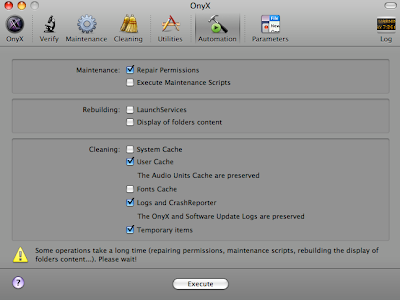 "Automation" tab, click all the check boxes...yes, everything and then click "Execute."
"Automation" tab, click all the check boxes...yes, everything and then click "Execute."Doing this is sort of the computer version of the broad spectrum antibiotic. It will clean and zap all sorts of stuff in your system (non-destructive to your data) that can become corrupt and hopefully you will have a happy Mac after that.
If you are still having problems with specific applications (not with the system as a whole) check to see if there are any updates for the program. Many apps now have the ability to check for updates automatically when you start them up, but either way, go to the software maker's site and look for any updates or look in their support area to see if there are fixes for your specific problem.
You can also do a Google search for the name of the application and a description of the problem and add "OS X" to the end for good measure. Something like "Photoshop CS3 crop tool broken OS X" (the problem I am having that I posted about previously.) The other good reason to do this is because it is rare that you are the only person experiencing whatever problem that is occurring. By doing a search, you will find out that you aren't alone and hopefully stumble upon a fix along the way.
If your problem is with a specific application, the next thing to try would be deleting and reinstalling that piece of software to see if that makes things better. The way I like to do this is
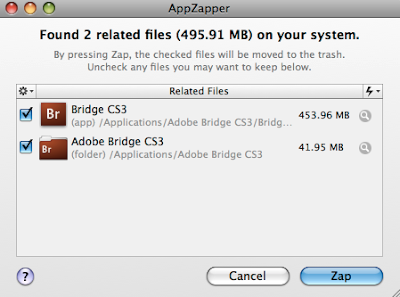 with AppZapper. It cleanly gets rid of the application and the support files and preferences. It also makes a cool Captain Kirk "Zap" phaser noise as it sends your no-longer-needed app to the trash. As cool as AppZapper is, however, you still have to reinstall the software the old fashioned way... it's only good at getting rid of apps, not reinstalling them.
with AppZapper. It cleanly gets rid of the application and the support files and preferences. It also makes a cool Captain Kirk "Zap" phaser noise as it sends your no-longer-needed app to the trash. As cool as AppZapper is, however, you still have to reinstall the software the old fashioned way... it's only good at getting rid of apps, not reinstalling them.If problems continue and repairing permissions, cleaning things out using Onyx, searching for the problem you are having yielded no results, and reinstalling the offending software didn't help, I would try doing a clean install of your system and reinstall everything. (Or just restore your computer from your backups... you backup, right??)
While reinstalling everything can be time consuming, in the long run it will usually save you some time. I can have all my critical software reinstalled on a computer in about three hours when I reinstall from the disks... yet troubleshooting obscure problems can consume the best Mac sleuths for days. After doing the steps above, you are usually better off just starting over then remaining in a semi-crippled mode with your computer and hoping and firing blindly for a fix.
If you are absolutely opposed to doing a clean reinstall, the other thing to try would be taking your offending Mac to the Apple Store or give Apple support a call place to see what they can do. If you take it to the Apple Store and they decide there is a problem and that they want to take in your computer for repair, make sure you have all your data backed up... they are fond of wiping hard drives and doing clean OS installs... and for good reason.
The only other thing to consider... there are times where bad RAM or other hardware issues can cause what seem like random corruption, and if this is the case with your Mac, it's probably best left to Apple to help you ferret out where that problem lies.
Leopard and mail stationery... so close
 One of the features in Leopard that was most touted was the ability to us html based "stationery" to send cool emails embedded with logos, photos or whatever you want. As a photographer, I imagined all the possibilities to be able to send cool stylish emails with my logo or photos or whatever... but something that would give me the opportunity so send something other than the black text on white screen email.
One of the features in Leopard that was most touted was the ability to us html based "stationery" to send cool emails embedded with logos, photos or whatever you want. As a photographer, I imagined all the possibilities to be able to send cool stylish emails with my logo or photos or whatever... but something that would give me the opportunity so send something other than the black text on white screen email.It exists... it is a part of Mail 3, but the choices that are built in are not all that attractive (unless you want to look like a spin-off from a iPhoto advertisement or you are fond of really obnoxious backgrounds (like little flags.)
While the argument could be made that there are some cute ones, and there are, they are all aimed at the "cute" market... and some fall farther from the mark than others. What makes the whole thing not-very-Apple-like is the difficulty of trying to make any changes to the stationery templates or personalize them.
Here is a ten step tutorial on the Creative Guy blog showing you how to modify stationery (very cool for him to break it down and post it.) It is not impossible but it isn't simple either.
The other option is to shell out $30 and buy a bunch of other stationery templates that to me are all a bit over the top, too just like Apple's.
Neither solution exactly work for me.
What is odd is that there is no functionality built into iWeb to create stationery templates... it seems like it would be such a perfect fit and really boost the value of the whole thing to be able to make your own. The stationery is html based as is iWeb... why are they not playing nicely together?
The same thing that Apple has done with music (GarageBand), photography (iPhoto and Aperture) and video (iMovie and iDVD) which is to give the end user the ability to be creative in a simple and powerful interface has been lost with Mail and stationery.
Hopefully in the future (or maybe with the next Leopard update) this will become a reality so that email can become an art form on its own.
The other thing that needs to be mentioned is that html based email is the bane of Blackberry and most email enabled phone users everywhere. It shows up as a bunch of html coding and is nearly impossible to decode. So if you decide to dig into the stationery and start using it for your email, just don't send it to my Blackberry.
Labels:
blackberry,
creative email,
email stationery,
html email
Monday, January 7, 2008
Taking your manuals with you
 One thing that I have amassed as a digital photographer are lots and lots of instruction manuals. Cameras, flashes, wireless units, audio recorders, Pocket Wizards, studio lights, computer software, portable lights and all of them with more features than I could possibly remember. So I am really good about keeping all of the instruction books on a bookshelf in my office... ready to be referenced at a moments notice.
One thing that I have amassed as a digital photographer are lots and lots of instruction manuals. Cameras, flashes, wireless units, audio recorders, Pocket Wizards, studio lights, computer software, portable lights and all of them with more features than I could possibly remember. So I am really good about keeping all of the instruction books on a bookshelf in my office... ready to be referenced at a moments notice.The only problem is that I am rarely shooting in my office when I need to look up some obscure feature offered by one of my cameras or accessories. Typically I am out of town, or at least across town when I need to look something up... and my manuals are... right there on my office shelf and out of reach.
So I started downloading pdf's instruction manuals of all of the cameras and other devices I use frequently and have a folder with my own little "digital library" that is on both of my laptops so that it always travels with me and I have access to all of my manuals whenever I need to look up a feature or setting.
Here are some of the links to the most popular items... if there is something you want that isn't listed, you can probably do a Google search for the name of the device and the words "manual" and "pdf" and if it's online, that should lead you to it. (Example: "Canon 40D pdf manual")
Canon manuals -- click on the camera you need the manual for. Then click on "Drivers & Downloads." Scroll down the list and download the manual for the camera.

Nikon manuals -- in the Nikon Knowledge Database under "Search by Product" select "Digital SLR" and in the sub-menu you can select the camera you want. Then under "Search by Category" select "Manuals and Guides" and then hit the search button and you can download the manuals you want.
Pocket Wizard manuals -- the various Pocket Wizard manuals (for current and previous products) are listed here.
Quantum battery packs and Q-Flashes -- a list of all the manuals for all their lights, batteries and accessories.
Happy shooting and computing!
10.5 and the little bugs

So overall I am still really liking Leopard (since have it installed on all my machines, I guess it is too late to not like it) but there are still a few things that continue to bug me.
The first and most annoying is that my HP 7310 All-In-One printer will no longer do double-sided-printing. It appears this has been a known issue since Leopard's release and HP has worked with Apple and on the Leopard install disk are print only drivers for the majority of their printers... that's right print only drivers... so a lot of the other functionality of the all-in-ones has disappeared. No more scanning or faxing from the computer and no more double sided printing.
And I can't begin to tell you how much fun it is to have to feed each page of my published image copyright continuation forms by hand into the printer after filling them out in Acrobat so that they will print on both sides correctly...
There are numerous discussions about this on most of the Mac forums.
Hopefully we will see a fix from HP soon.
The other thing that has come up recently (I've only experienced it in the last two weeks) is a bug where in using Photoshop CS3, when you try to enter a size in the crop tool, nothing ends up being entered into the boxes where you put the size and resolution of the image. Most of the time, quitting out of Photoshop and opening it back up again does the trick... but still... what a pain.
This also happens using the feather tool and a number of other tools, but most frequently for me with the crop tool. What is odd is that I am having this happen on my MacPro and my MacBook Pro but not on my MacBook. It could be because I do the least Photoshop work on the MacBook.
There has also been some debate over whether this is an Apple bug or an Adobe bug. Hopefully come MacWorld it will be fixed since there has been word that 10.5.2, which is rumored to be scheduled for release at MacWorld, will fix the problem.
A short term workaround for the problem: If you hover your mouse over the text Width, Height, and Resolution text in the menu next to the boxes where you enter the size, and then hold down the mouse button you can use it like a slider (go right or left) to increase the value to what you want in the box. If you also hold down the shift key, it will go by increments of 10 (pixels, inches, etc.), if you hold down the option key, it will move by increments of 0.1 (pixels, inches, etc.)
The other way you can make a crop if the bar isn't behaving is to do a crop with no data in the sizing windows and then use the "Image Size" tool under the "Image" menu bar item in CS3.
The other Leopard oddity I have experienced on all three of my Macs is the occasional really long startup or shut down for no apparent reason. If there were updates that were installed or running maintenance scripts or something beforehand, I wouldn't worry... but it is odd that this happens every so often. Repairing permissions doesn't seem to make a difference and there are no rogue startup applications that could be causing the problem... hopefully this will be put to bed by 10.5.2 as well.
If I had to do it all over again, I would still be running Leopard right now. It is fast and very stable... with the exception of the problems listed above... none of which are important enough to avoid making the jump... but hopefully they are viewed as important by the companies that hold the keys to fixing the problems.
Friday, January 4, 2008
Backing up Your Mac - Long Term Archiving
 In addition to daily backups to protect work in progress, you should also be doing long term archiving of all your images and critical files. Unlike daily backups where you can access your backed up data quickly because it is plugged in to your computer, if you don't break your backups up, your backup system can be unwieldy if you are making it search and update 2TB of data every day.
In addition to daily backups to protect work in progress, you should also be doing long term archiving of all your images and critical files. Unlike daily backups where you can access your backed up data quickly because it is plugged in to your computer, if you don't break your backups up, your backup system can be unwieldy if you are making it search and update 2TB of data every day.How often you should perform long term archiving depends upon how many photos you shoot and how much space you are taking up on your hard drives.
I tend do to do archiving once a month. Doing it monthly keeps the number of images manageable and while I am archiving, I also compile everything for quarterly copyright sumbisison. I look through the images, delete anything that there is no use for (out of focus, mis-fires, etc.) and I burn everything else (from the raw shoots) to two DVD's (two copies of the same images.)
I also use a program called CD Finder to catalog all of the DVD's that I've burned so that I can search for photos using the database it builds. It is just another way to keep track of images.
One set of DVD's is stored on-site in my office closet in an acid-free box designed for the storage of CD's and DVD's. The other set of DVD's is stored off-site in a similar set of boxes. Both sets are stored in a cool, dark and dry location that isn't prone to big shifts in temperature or humidity.
After I burn the two DVD's, I move the files over to a hard drive that is only used for archiving. At the end of the year, I duplicate the hard drive (two copies of the same data) and put one hard drive in my safe deposit box at my bank, and the other with my off-site set of DVD's.
At the end of the year, I also burn DVD's and copy to the hard drive(s) all of my published images from the year, clips, copies of everything submitted for copyright (and copies of the submitted thumbnails) and anything else photo related that would fall within the year.
I reason I archive to hard drives as well as DVD's is because it is much easier to manage the data on a hard drive. If all of the data on my RAID got corrupted, it would be much easier to restore it from a few hard drive than from hundreds of DVD's that would have to be read one at a time.
The reason I archive to DVD's is because they are cost effective and allow me to do incremental archiving of images in smaller batches that I can then move to my off-site more quickly instead of waiting until the end of the year to distribute my backups.
There is still some debate about the lifetime of DVD's. If you burn quality disks, and verify the data, you should be in good shape. Most disks that go "bad" are bad because of scratches or they were left in the sun, or some other environmental cause.
You should store your archive DVD's in good hard cases (DVD's can get scratched in those cheap little paper sleeves) and use CD safe pens to write on them. You should store them in some sort of container designed for storing disks and keep them in a dry, dark, cool place. This will help extend the life considerably.
I figure that before I get close to the lifespan of a DVD, we will be archiving on something with 10 times the capacity... look at the transition from CD's to DVD's. So I am not fretting over the lifetime of the DVD's.
I would also advise that you not store your original files and all of your backups in the same place. Living in San Diego, wildfires are a constant threat, and there were a number of photographers that not only suffered the loss of their homes during the fires, but also lost all their photos and backups because they were all stored on-site. Spread your backups out so that if something catastrophic happens, you have other backups to rely on that are kept in other places.
You can even partner with another photographer to keep a copy of their backups and in exchange they store a copy of your backups.
 The other thing that I use (and really love) as part of my archiving strategy is an external RAID where I also store every digital photo I've ever shot and all of my scanned film images, too. I use a Firmtek 4 bay RAID which I've been really happy with. I have 750GB drives in mine, and I am not sure I could live without it now.
The other thing that I use (and really love) as part of my archiving strategy is an external RAID where I also store every digital photo I've ever shot and all of my scanned film images, too. I use a Firmtek 4 bay RAID which I've been really happy with. I have 750GB drives in mine, and I am not sure I could live without it now.The ability to have instant access to every image I've ever shot without even getting up from my chair is awesome. It has saved me hours of time that I used to spend pulling archived DVD's, getting the images off of them and then refiling them every time I had a photo request from a client. Using a RAID also reduces the risk of damaging your archive DVD's. Since the RAID is plugged into your computer, Spotlight catalogs the disks which makes it really easy to search for images.
Another advantage of using a RAID is that you can mirror the drives. Just like the name implies, one drives is a mirror image of the other. When you add or subtract files, those changes are made on both drives at the same time. When one of the drives in the mirror fails, you can pop in a new drive and the RAID will copy all the data back over to the new drive and you have no down time.
I use SoftRAID to run my Firmtek box (vs. Apple's built in RAID control.) It gives me more flexibility in how I set things up, and also gives you warnings if there are any problems with the disks in the RAID.
RAID is not a replacement for good archival backups, however. The problem with using a RAID is that if the data becomes corrupt or gets deleted, that change will be on both the original disk and the mirror (since they are the same) so having other good backups is critical. The mirroring is only protection against hardware failure, not data corruption.
Now is a great time to come up with your own archiving plan and start backing things up.
Labels:
backup,
data corruption,
DVD,
Firmtek,
hard drive failure,
mac backup,
mac recovery,
RAID,
softraid
Wednesday, January 2, 2008
Backing up Your Mac - Short Term Backups

Backing up your Mac is important. Hard drives fail, software can mess stuff up, or a rogue four-year-old can go from playing Reader Rabbit to putting desktop files in the trash and emptying it because the unnamed child liked the satisfying sound the computer made as they trashed each file.
No matter how it happens, data loss can range from being a simple annoyance to a very expensive business-altering-disaster depending upon how well your data is backed up.
And there are a lot of people that don't back up. Some are lucky and haven't had a problem...yet. But it is not a question of will you suffer a data loss at some point, it is just a question of when.
One thing that proves that point is the number of companies that exist to recover failed hard drives. Here is a Google search on "Hard Drive Recovery." The reason there are that many companies in business is because there are a lot of people who suddenly discover their data is hosed and don't have any backups so they have no choice but to shell out to try to save their data.
Most of these companies are reputable and do good work, but you can expect to pay thousands of dollars to recover your hard drive and depending upon why it failed you could get all of your data back as one giant folder with all the files contained on the drive. You then get to spend days figuring out what they are and where they go. Or you could end up with little or nothing off the bad drive like this poor guy's experience. Needless to say, it could be a really bad and expensive situation.
Now if you really like to live dangerously, you can try what this guy did and rebuild the drive hardware, but it's not something I would suggest.
So if you aren't actively backing up, the first thing that you need to figure what data should be backed up. Things that usually fall into this category should include your photos (duh), invoicing, documents, estimates, contacts, calendars, bookkeeping, software installers and serial number, music, movies, passwords, and anything else that you would be lost without. Many of these items reside in your User folder, but double check that things aren't parked in other parts of your hard drive(s) that should be backed up.
There are two types of backup you need to think about; short-term and long-term.
Your short-term backups are for day to day backup of files that you use all the time and things that are important. If they stop working or disappear, you can go back to the version from yesterday, or the days prior and get back to a working copy of the file. Programs like Backup (for 10.4 or 10.5 users) and Time Machine (for 10.5 users) are best for this type of backup.
If you are on a desktop Mac, you can designate on of your other internal drives* as a backup. I prefer using an external drive so that if that machine dies, you can unplug the external drive and plug it into another Mac, and immediately recover the data you need until your main Mac is fixed.
One thing you never want to do is use your main (boot) drive or any partitions on it for backups. If you do that and the drive fails, there go your files and your backups. The same goes for any other drive that has critical info on it. You want the backup on a separate drive from where your originals are stored.
With Apple's Backup, you have to do a little work to decide what you want backed up and how often you want it backed up, but once you've done that it pretty much will run automatically in the background at the scheduled times. I like to have Backup run early in the morning (like 2am) when I am most likely not sitting at my computer, but I also set my computer to never go to sleep. If you have your computer sleep when you aren't using it and this happens during a scheduled backup time, it will run the scheduled backup next time your Mac is awake.
When the drive is full it will stop backing up and let you know that you need to replace the drive or erase it and start over. External hard drives are inexpensive enough that I would strongly suggest buying another drive, unplug the old one, label the dates archived on it, plug in the new one and safely store the old one just in case you ever need any of the data on it.
With Time Machine, you just tell the computer which drives you want backed up and it will do hourly backups to make sure everything is where it is supposed to be. After a few days it condenses things to one backup per day, and if you go back a month or two, it condenses them weekly. The idea being that most likely if you lose something, you will know it pretty quickly and be able to recover the most recent version of the missing file(s) but if you are going back weeks, it is probably a file that is not being updated frequently anyways.
One thing that Time Machine will eventually do if you are not careful is start delete your oldest backups when the backup hard drive gets full. Before it gets full, I suggest replacing it with a new drive and store the old one after labeling it with the dates archived on it... just in case.
Another type of backup that can be a good idea is a network backup. The easiest way is through Backup and your .Mac account. Due to space and network limitations, I only back up things like invoices and other must-have files that I would be really sunk without, but if my office burned down, I would have the data available to start rebuilding things.
But please, please, please back up your Mac. Stop reading and do it now! Well, you can finish this post, first, I suppose. There is only one paragraph left.
A good external hard drive can be bought for around $100 and Backup is free if you have a .Mac account. Time Machine is free if you have 10.5 installed on your computer. There is really no good reason to not back up, but there are plenty of reasons for regret if you don't.
Tuesday, January 1, 2008
A few more freebies that I like
Happy New Year! More free Mac stuff - enjoy!
If you use a MacBook Pro or a Powerbook with a backlit keyboard, this is for you. Labtick is a cool free app that allows you to adjust the backlight level on the laptop (and overrule the sometimes erratic ambient light settings that the laptop chooses.) (10.4 and 10.5 friendly)
Mactracker is a great program. It is a list of every Mac ever made and the specs to go along with them. When I am trying to help someone figure out how much RAM they can put in the PowerMac 9500, it comes in real handy... it is also fun to look at the specs of the first Macs compared to where we are now. They also have added Apple iPods, keyboards, displays and just about every other Apple branded item to the database. (10.4 and 10.5 friendly)
 Monolingual is a free utility that will remove all of the other languages installed on your computer. If you are running low on memory, this can free up some space. A lot of progams install a whole boatload of languages even though most of us never get away from English on our Macs. I would suggest backing up your machine before running this... just in case.
Monolingual is a free utility that will remove all of the other languages installed on your computer. If you are running low on memory, this can free up some space. A lot of progams install a whole boatload of languages even though most of us never get away from English on our Macs. I would suggest backing up your machine before running this... just in case.
This last one is a program that I stumbled across and it looks like it could be fun to play with. It is called MacOSaiX and does what the name sounds like... makes mosaics out of your photos. (It is supposed to be 10.4 and 10.5 friendly)
If you use a MacBook Pro or a Powerbook with a backlit keyboard, this is for you. Labtick is a cool free app that allows you to adjust the backlight level on the laptop (and overrule the sometimes erratic ambient light settings that the laptop chooses.) (10.4 and 10.5 friendly)
Mactracker is a great program. It is a list of every Mac ever made and the specs to go along with them. When I am trying to help someone figure out how much RAM they can put in the PowerMac 9500, it comes in real handy... it is also fun to look at the specs of the first Macs compared to where we are now. They also have added Apple iPods, keyboards, displays and just about every other Apple branded item to the database. (10.4 and 10.5 friendly)
 Monolingual is a free utility that will remove all of the other languages installed on your computer. If you are running low on memory, this can free up some space. A lot of progams install a whole boatload of languages even though most of us never get away from English on our Macs. I would suggest backing up your machine before running this... just in case.
Monolingual is a free utility that will remove all of the other languages installed on your computer. If you are running low on memory, this can free up some space. A lot of progams install a whole boatload of languages even though most of us never get away from English on our Macs. I would suggest backing up your machine before running this... just in case.This last one is a program that I stumbled across and it looks like it could be fun to play with. It is called MacOSaiX and does what the name sounds like... makes mosaics out of your photos. (It is supposed to be 10.4 and 10.5 friendly)
Subscribe to:
Posts (Atom)